Standard Operating Procedure (SOP) for Setting up Transit Gateway in AWS
Step 1: Pre-requisites
- AWS Account: Ensure you have an AWS account with the necessary permissions to create and manage resources.
- Networking Requirements: Understand the networking requirements of your organization, including IP addressing schemes, routing policies, and connectivity needs.
- VPCs and Subnets: Have at least two VPCs with non-overlapping CIDR blocks and subnets created within each VPC.
- Internet Gateway (IGW): If your VPCs require internet access, make sure they are attached to an Internet Gateway.
- Route Tables: Review and understand the existing route tables in your VPCs, as the transit gateway will require route table associations.
Step 2: Create a Transit Gateway
- Navigate to Transit Gateway: Sign in to the AWS Management Console and go to the Amazon VPC service.
- Create Transit Gateway: Click on “Transit Gateways” in the navigation pane and then click “Create Transit Gateway.”
- Configure Transit Gateway: Provide a name and description for your transit gateway, select the appropriate AWS region, and create the transit gateway.
Step 3: Attach VPCs to the Transit Gateway
- Navigate to Transit Gateway Attachments: In the Transit Gateway dashboard, click on “Transit Gateway Attachments.”
- Create Attachment: Click “Create Transit Gateway Attachment” and select the transit gateway you created earlier.
- Attach VPCs: Choose the VPCs you want to attach to the transit gateway and specify the subnets within each VPC to be associated with the attachment.
Step 4: Update Route Tables
- Navigate to Route Tables: In the VPC dashboard, go to “Route Tables.”
- Update Route Tables: Update the route tables associated with the subnets in your VPCs to route traffic destined for other VPCs or on-premises networks through the transit gateway.
Step 5: Attach VPN Connections or Direct Connect
- VPN Connections: If you have VPN connections, navigate to the VPN Connections section in the VPC dashboard and attach them to the transit gateway.
- Direct Connect: If you have AWS Direct Connect, attach it to the transit gateway as well.
Step 6: Test Connectivity
- Ping Tests: Perform ping tests between instances in different VPCs to ensure connectivity through the transit gateway.
- Traffic Tests: Test various types of traffic (e.g., HTTP, HTTPS, SSH) to validate connectivity and proper routing.
Step 7: Monitoring and Maintenance
- CloudWatch: Set up CloudWatch alarms to monitor the health and performance of your transit gateway.
- Regular Maintenance: Periodically review and update route tables, attachments, and security settings as your network evolves.
By following this SOP, you should be able to successfully set up a transit gateway in AWS, facilitating efficient and scalable connectivity between your VPCs and on-premises networks.

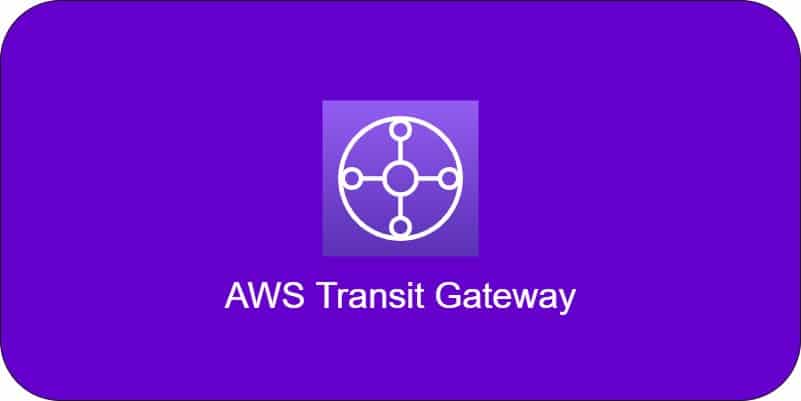
Leave a Reply