- Check Compatibility: Ensure your iPhone model supports eSIM technology. Most newer iPhone models support eSIM, but it’s always good to double-check.
- Contact Your Carrier: You need to have a carrier that supports eSIM service. Contact your carrier to see if they offer eSIM plans and if your iPhone is eligible for eSIM activation.
- Get eSIM Activation Card or QR Code: Your carrier will provide you with an eSIM activation card or a QR code containing the necessary information to activate your eSIM.
- Access Settings: On your iPhone, go to Settings.
- Select Cellular: In the Settings menu, find and select “Cellular.”
- Add Cellular Plan: Inside the Cellular menu, you should see an option called “Add Cellular Plan” or “Add Data Plan.” Tap on it.
- Scan QR Code or Enter Details: Depending on what your carrier provided you with, either scan the QR code using your iPhone’s camera or manually enter the details provided on the eSIM activation card.
- Follow On-screen Instructions: Follow any on-screen prompts or instructions to complete the eSIM activation process.
- Set Default Line (optional): If you have both a physical SIM card and an eSIM activated, you can set your default line for calls, messages, and data. You can do this by going to Settings > Cellular > Cellular Plans and selecting your preferred default line.
- Confirmation: Once the eSIM activation process is complete, you should receive a confirmation message from your carrier.
That’s it! Your iPhone is now set up with eSIM functionality, allowing you to use cellular service without a physical SIM card. Remember to keep your eSIM details secure, just like you would with a physical SIM card.

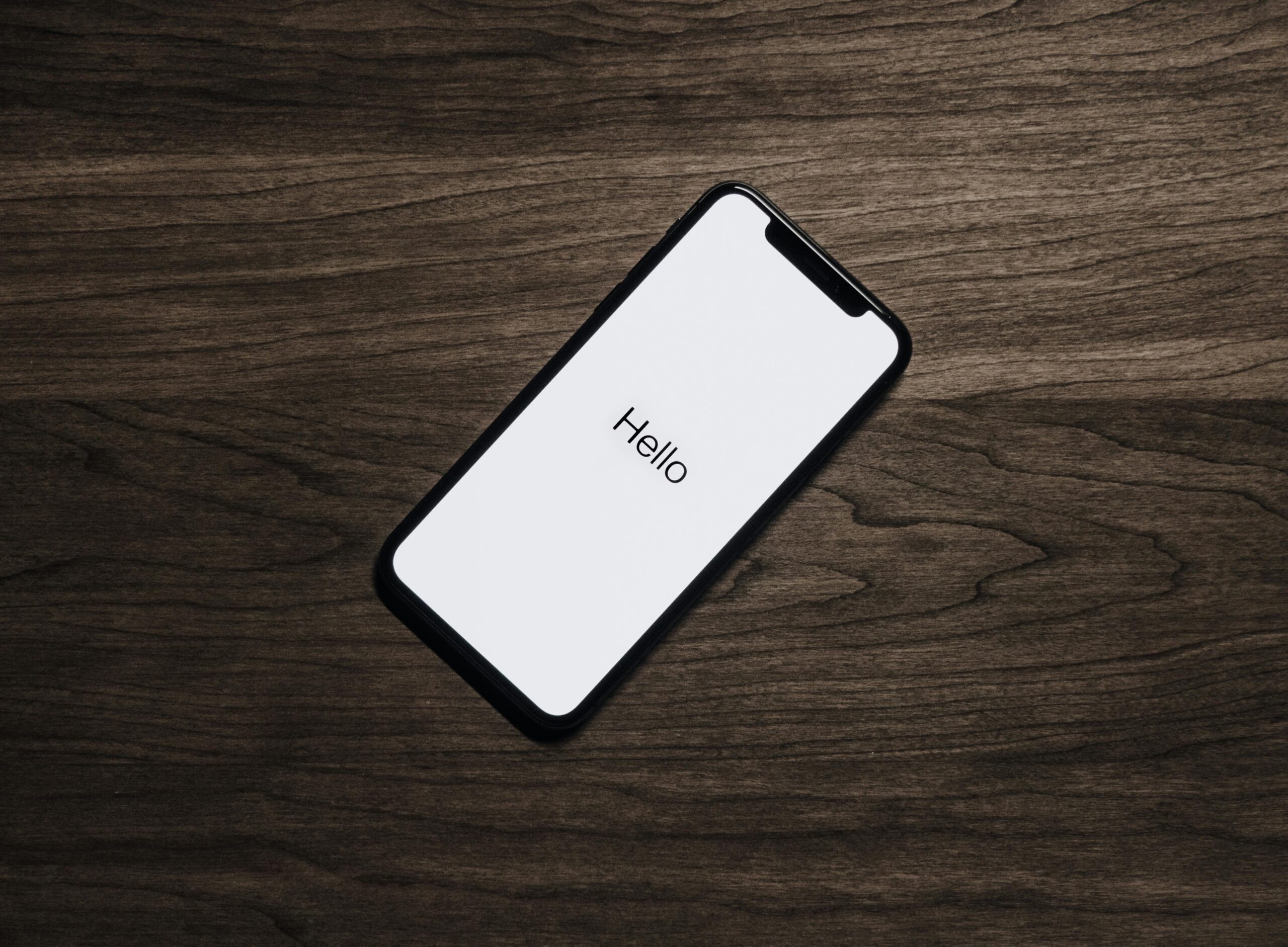
Leave a Reply