Transferring WhatsApp backup from an Android device to an iPhone directly is not supported due to the different operating systems and the way WhatsApp backups are handled on each platform. However, you can use third-party software or services to achieve this. One common method involves using software like “WazzapMigrator” along with iTunes on your computer. Here’s a general guide on how to do it:
- Back up WhatsApp on Android:
- Open WhatsApp on your Android device.
- Go to Settings > Chats > Chat backup.
- Tap “Back up” to create a backup of your chats and media to Google Drive.
- Transfer WhatsApp backup to iPhone:
- Connect your Android device to your computer and transfer the WhatsApp backup folder (usually located in the internal storage) to your computer.
- Download and install iTunes on your computer if you haven’t already.
- Use third-party software like “WazzapMigrator” to convert the Android WhatsApp backup to a format compatible with iPhone.
- Follow the instructions provided by the software to convert the backup.
- Restore WhatsApp backup on iPhone:
- Once the backup is converted, connect your iPhone to your computer and open iTunes.
- Select your iPhone in iTunes and go to the “Apps” section.
- Scroll down to the “File Sharing” section and select the app associated with the third-party software (e.g., WazzapMigrator).
- Drag and drop the converted WhatsApp backup files into the app’s documents area.
- Disconnect your iPhone from the computer.
- Install WhatsApp on iPhone:
- Download and install WhatsApp from the App Store on your iPhone.
- Open WhatsApp and verify your phone number.
- Follow the prompts to restore your chat history from the converted backup.
- Complete setup:
- Once the restoration process is complete, you should see your chat history and media transferred from your Android device to your iPhone.
It’s important to note that while third-party software can facilitate the transfer of WhatsApp data between devices, it may not be perfect and could encounter limitations or issues. Additionally, these methods might not transfer WhatsApp data such as stickers or call logs.
Always ensure you are using reputable software and follow instructions carefully to avoid data loss or other problems. Additionally, consider backing up your data before attempting any transfer process.

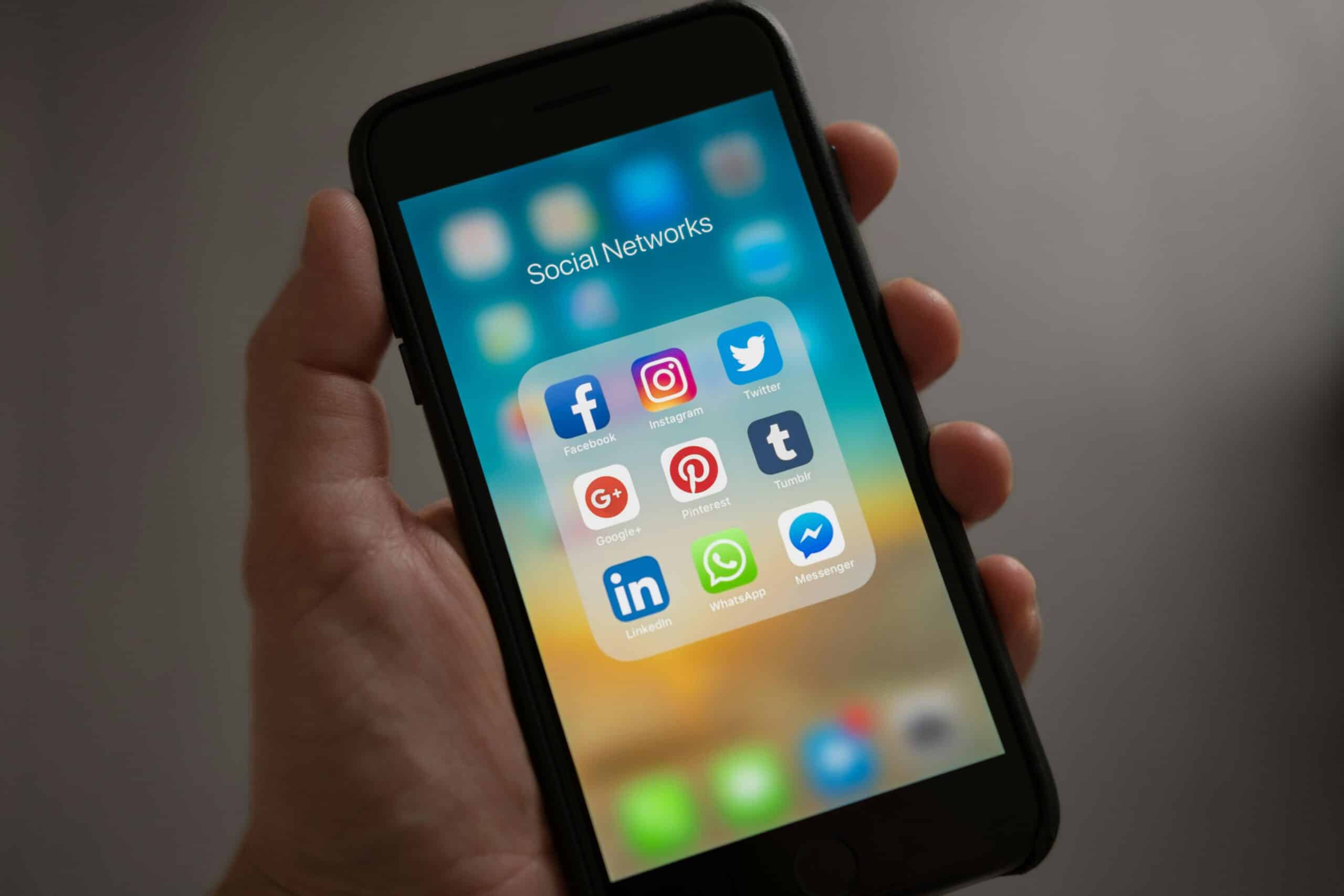
Leave a Reply