Launching an EC2 (Elastic Compute Cloud) instance in AWS involves several steps. Here’s a step-by-step guide:
- Sign in to AWS Console: Go to the AWS Management Console and sign in with your credentials.
- Navigate to EC2 Dashboard: Once logged in, navigate to the EC2 service by either typing “EC2” in the search bar or selecting it from the list of services under “Compute”.
- Launch Instance: In the EC2 dashboard, click on the “Instances” link in the left navigation pane. Then click the “Launch Instance” button.
- Choose an Amazon Machine Image (AMI): Select an AMI based on your requirements. AWS offers a variety of pre-configured AMIs, including different Linux distributions, Windows Server, and more. Choose an AMI by clicking on the “Select” button.
- Choose an Instance Type: Select an instance type based on your resource requirements. Instance types vary in CPU, memory, storage, and network capacity. Click on the “Next: Configure Instance Details” button.
- Configure Instance Details (Optional): Configure instance details such as network settings, IAM role, monitoring, and more. Modify settings as needed and click on the “Next: Add Storage” button.
- Add Storage: Configure the storage options for your instance. You can add or modify the size and type of the root volume (boot volume). Click on the “Next: Add Tags” button.
- Add Tags (Optional): Add tags to your instance for easier identification and organization. Tags are key-value pairs. Click on the “Next: Configure Security Group” button.
- Configure Security Group: Create or select a security group for your instance. A security group acts as a virtual firewall to control inbound and outbound traffic. Define the rules for inbound and outbound traffic (e.g., SSH, HTTP, HTTPS). Click on the “Review and Launch” button.
- Review and Launch: Review the configuration of your instance to ensure everything is correct. Click on the “Launch” button.
- Select or Create a Key Pair: Choose an existing key pair or create a new one. Key pairs are used for SSH access to your instance. After selecting or creating a key pair, check the acknowledgment box and click “Launch Instances”.
That’s it! You have successfully launched an EC2 instance in AWS. Make sure to monitor your instances and manage them as needed for security and cost optimization.
For more information, refer to the AWS documentation:
AWS EC2 Documentation
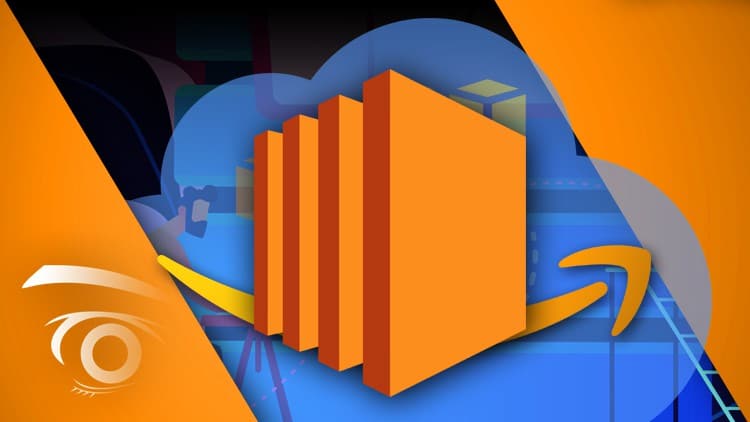
Leave a Reply